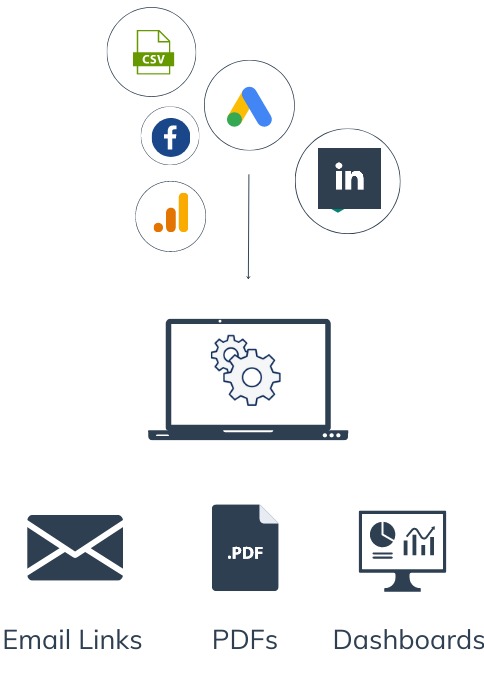
Step 1: Open Looker Studio
- Go to Looker Studio and sign in with your Google account.
Step 2: Add a New Data Source
- From the Looker Studio homepage, click on "Data Sources" in the left-hand menu.
- Click on the "Add" button to create a new data source.
Step 3: Find the Picometrics Connector
- In the "Add Data Source" panel, scroll down to the "Partner Connectors" section.
- Use the search bar to find "Picometrics".
Step 4: Connect to Picometrics
- Select the Picometrics connector from the list.
- Click on "Authorize" to allow Looker Studio to use the Picometrics connector.
Step 5: Configure the Data Source
- Follow the prompts to configure the data source. This may include selecting the relevant data fields and providing any necessary authentication.
- Click on "Add" to add the configured data source to your list of available data sources.
Step 6: Create a New Report
- From the Looker Studio homepage, click on the "Create" button to start a new report.
- In the report editor, click on "Add Data" to select the Picometrics data source you just configured.
Step 7: Use the Data in Your Report
- With the data source added, you can now use the Picometrics data in your Looker Studio report.
- Drag and drop the data fields onto your report canvas to create visualizations and insights.
Step 8: Save and Share Your Report
- Save your report in Looker Studio.
- Share the report with your team or stakeholders by generating a shareable link or embedding it in a website.
And there you have it! You've successfully connected to and used the Picometrics Looker Studio connector. If you have any specific questions or run into any issues, feel free to ask!
